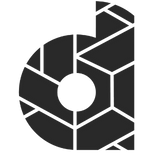Getting started with Google Search Console is very easy and can be done in a very short time. There are different ways to set it up, all depending on what you prefer.
Let’s get started and see how to set up your Google Search Console:
Why should you use Google Search Console?
Google Search Console is one of the most powerful SEO tools out there.
Google Search Console helps you monitor, maintain and optimise your website’s organic search presence. The primary use of Google Search Console is to view clicks and impressions. But it can do so much more, e.g.:
- Find how well all your pages rank
- Find search queries that drive traffic
- Add sitemaps
- Find errors that need fixing
- Ensure eligibility for rich snippets and schema
- Make your site is mobile friendly
- Monitor your Core Web Vitals
Search Console provides information on how Google crawls, indexes, and serves websites. This can help website owners to monitor and optimise Search performance.
There is no need to log in to the tool every day. If new issues are found by Google on your site, you’ll receive an email from Search Console alerting you. But you might want to check your account around once every month, or when you make changes to the site’s content, to make sure the data is stable.
What you need to check on Google Search Console:
- Make sure that you aren’t experiencing an increase in errors for your site.
- Check that you don’t have any unusual dips in your click counts. Note that a weekly rhythm of weekend dips, or dips or spikes over holidays, is normal.
When your content changes…
Check Search Console whenever you make important site changes to monitor your site’s behaviour in Google Search.
Adding new content to your site:
- Test that Google can access your pages using the URL Inspection tool.
- Tell Google which pages to crawl by updating your sitemap.
- Tell Google which pages not to crawl using robots.txt or no-index tags.
- A few weeks after you post content, confirm that the number of indexed pages in your site is rising.
Adding new properties:
- We recommend using a single site that adapts to users on any device, but if you decide to have a separate site for mobile users, be sure to add it to Search Console, and add <link rel=”alternate”> tags to connect it to your existing site.
- For sites targeted at a specific country or language, follow our guidelines for international or multilingual sites.
If you change your site’s domain name:
- Use the change of address tool to point Google search to your new location.
Removing a page from search results:
- If you don’t need a page removed immediately from Search, simply remove (or redirect) the page, and Google will notice and remove the page from Search. However, if you really must remove a page immediately, remove the page from the web and then use the Removals tool.
- If you want to block pages from indexing, here are other appropriate steps to block crawling and/or indexing.
(Source: Google)
How to set-up a Search Console account
Step 1: Sign in to Search Console
Step 2: Enter the domain or the URl prefix to add a new property.
We always set up Google Search Console using a domain.
Setting up Search Console via the “Domain” option sets up your account as a domain-level property.
This means you’re creating a single property that includes all subdomains and protocol prefixes associated with your domain. In other words, this option connects Google Search Console to every aspect of your site.
Step 3: Verify Your Website
To implement Google Search Console and start gathering data, you need to verify ownership of your site. The verification process varies depending on which option you chose in the previous step.
There are two different ways to verify your new property:
- Verification for a Domain Property
- Verification for a URL-prefix Property
Verification for a Domain Property
There is only one way to verify a domain-level property, and that’s through your DNS provider (or domain name system provider).
Once you have done this, you can click “Verify”.
Next steps: Submit your site
You now know how to implement Google Search Console for your website. Of course, if this isn’t working for you, or you want assistance setting up Google Search Console then just send us an email and get in contact with us.
Once you’ve finished the setup the next step is to submit your sitemap to Google Search Console.
Submitting your sitemap is a key ranking factor for SEO and you definitely want to make sure that you’ve done it correctly. If you want to learn how to link your Google Search Console to your Google Analytics 4, then check out our article about the Google Analytics 4 set up.
How to submit a single post or new page to Google Search Console?
If you have created a new post, article or a new page, then you want to submit this to Google Search Console and request indexing.
Just follow the next steps:
- Log into your property
- Choose “URL Inspection”
- Add the new url of the page or the blog post.
- Click “Request indexing”
- Check back after 24 hours and see if your new article or page is on Google.
Contact us to learn more about resources and strategies to improve your SEO.
About the author: Michael Masa
Why should you listen to me? With a rich marketing background and a passion for sharing knowledge, I have dedicated the last 9 years of my life to the field. I have worked as Marketing Director and have been instrumental in shaping the marketing strategy of one of Europe’s leading insurers, BAVARIA AG.
Prior to my current role, I spent 12 years as Sales Director, managing a team of 12 dynamic people and applying the latest sales techniques to drive success. This experience allowed me to hone my leadership skills and gain a deep understanding of the sales industry.
I am now at the helm of Dealers League, a marketing agency that not only creates and manages websites for businesses, but also focuses on the importance of effective marketing strategies. Recognising the need for continuous learning in this fast-paced industry, we offer courses on the latest marketing techniques.
My varied experience in sales and marketing gives me a unique insight into how these two crucial areas intersect. I look forward to sharing my knowledge and insights with you through this blog.